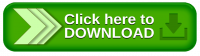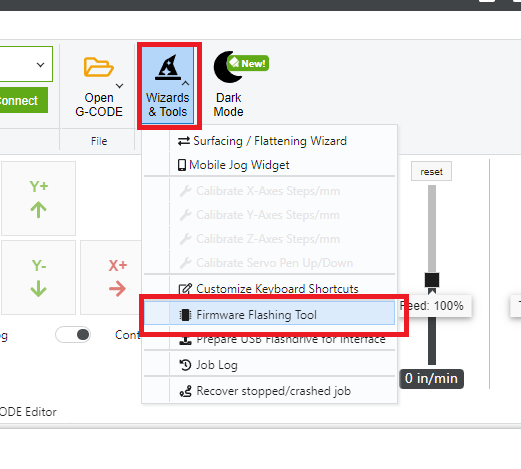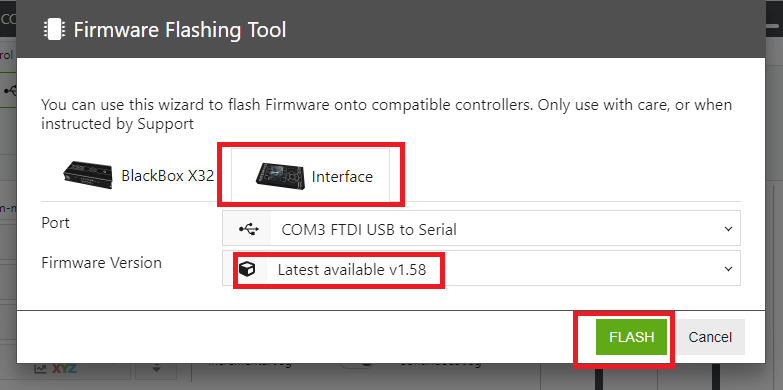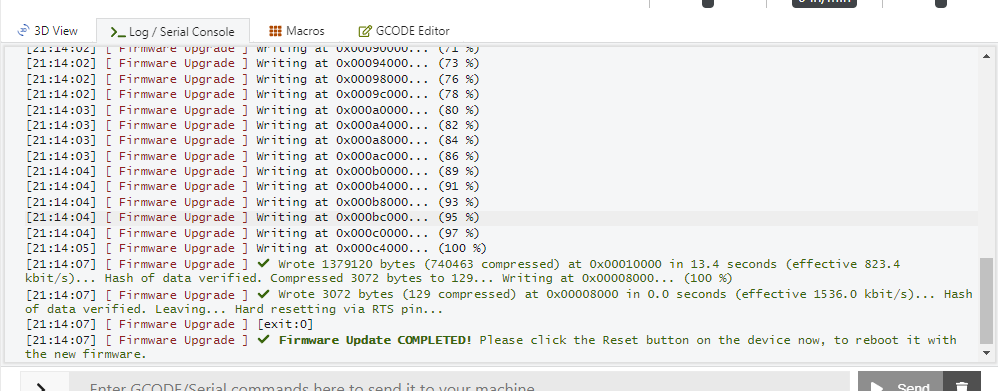-
-
- 2. Connect your Interface
- 2.1.1
 Prepare your BlackBox
Prepare your BlackBox -
- 3. Initial Setup
- 3.1 Firmware Update
- Method 1: Update via CONTROL
- Method 2: Update via the Internet/Wifi
- Method 3: Update via USB Flashdrive
- 4. Usage Instructions:
- 4.1 Run a Job
- 4.2 Probing
- 4.3 Configuration
- 5. Frequently Asked Questions
- 5.4 Run/Flash Jumper
- 5.5 Device Test Mode
- 6. Tips and Tricks
-
Sidebar
Table of Contents
Firmware Update Method 1: Update via OpenBuilds CONTROL
Make sure to download and install the latest version of OpenBuilds CONTROL.
Note, only available in the : Windows version of OpenBuilds CONTROL at this time.
3.1.1.1 Connect Interface to your Computer
Using a USB-C Data cable, connect your Interface to a USB port on your Computer
NB The cable included with your Interface, is a Power cable, not a Data cable, please use your own USB-C Cable!
TIP: If you require the Device Drivers, see https://docs.openbuilds.com/doku.php?id=docs:blackbox-x32:install-drivers
3.1.1.2 Put your Interface into Bootloader Mode
We will use the two buttons on the side of the Interface, to put the Interface into “bootloader” mode - this is a special mode in which the Interface waits to receive a firmware update from CONTROL
- Hold down the MODE button on the side and keep holding it down (This will tell the controller to be in FLASH mode when it resets)
- Click the RESET button on the side of the Interface (This resets the controller, so it can boot up into Bootloader mode - it will check MODE is being held down to know whether to go into Bootloader Mode)
- Let go of the MODE button
Your interface should now show just a black screen. If you see the logo, or see the firmware running on the screen, you did not put it into Bootloader mode - try again.
3.1.1.3 Launch the Firmware Update tool
3.1.1.4 Flash the latest Firmware
- Click the INTERFACE tab
- Under Port, select USB Serial port that belongs to the OpenBuilds Interface
- Click Flash button in the Wizard
- While its flashing the screen on the Interface will be black
- The Serial Log in CONTROL will indicate progress
- Click Reset once the flashing is completed
3.1.1.5 Log
The Serial console log will let you know whether the flashing was successful. Click Reset once the flashing is completed to restart the Interface with the new firmware
3.1.1.6 Extra: Alternative to MODE/RESET Buttons
If you are unable to use the MODE/RESET buttom method above, see 5.4 Run/Flash Jumper
Page Tools
All rights reserved. This Documentation or any portion thereof including but not limited to (menu structures, images, layout, videos, graphical artwork, logos, names, trademarks, etc.) may not be reproduced or used in any manner whatsoever without the express written permission of OpenBuilds, LLC