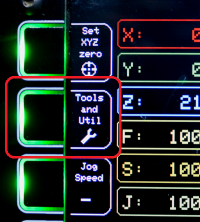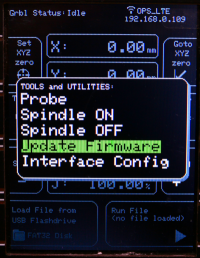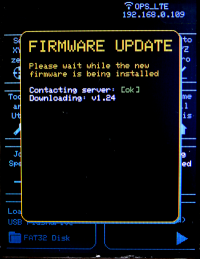-
-
- 2. Connect your Interface
- 2.1.1
 Prepare your BlackBox
Prepare your BlackBox -
- 3. Initial Setup
- 3.1 Firmware Update
- Method 1: Update via CONTROL
- Method 2: Update via the Internet/Wifi
- Method 3: Update via USB Flashdrive
- 4. Usage Instructions:
- 4.1 Run a Job
- 4.2 Probing
- 4.3 Configuration
- 5. Frequently Asked Questions
- 5.4 Run/Flash Jumper
- 5.5 Device Test Mode
- 6. Tips and Tricks
-
Sidebar
docs:interface:firmware-update-wifi
Table of Contents
Firmware Update Method 2: Update via the Internet
Prerequisite: Configure Wifi as per the steps here: OpenBuilds Interface: Initial Setup: WIFI
3.1.2.1 Launch the Firmware Update tool
Press the “Tools and Utils” button on the OpenBuilds Interface Jog screen:
Select “Update Firmware” from the Tools and Utilities Menu:
3.1.2.2 The Updater will download the latest version of the firmware
During this time, the buttons are disabled. Avoid restarting, or powering off the interface during a firmware update. You will see the Wifi status LED blinking to indicate data transfer.
3.1.2.3 The Updater will install the latest version of the firmware
If the download encounters any networking errors, it will be shown on screen. If the download is successful, Interface will proceed to update itself.
Upon completion of a successful update, the Interface will reboot itself so that it start up with the latest firmware.
docs/interface/firmware-update-wifi.txt · Last modified: 2024/08/05 15:15 (external edit)
Page Tools
All works Copyright © by OpenBuilds®, LLC
All rights reserved. This Documentation or any portion thereof including but not limited to (menu structures, images, layout, videos, graphical artwork, logos, names, trademarks, etc.) may not be reproduced or used in any manner whatsoever without the express written permission of OpenBuilds, LLC
All rights reserved. This Documentation or any portion thereof including but not limited to (menu structures, images, layout, videos, graphical artwork, logos, names, trademarks, etc.) may not be reproduced or used in any manner whatsoever without the express written permission of OpenBuilds, LLC