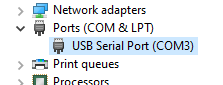-
-
- 2. Configuring BlackBox
- 2.1 Jumper Settings
- 2.2 Stepper Driver Settings
- 3. Connecting BlackBox
- 3.2 Connect Motors
- 3.3 Connect Tool
- 3.4 Connect Limit Switches
- 3.5 Connect Probe
- 4. Drivers and Software
- 5. Advanced Configurations
- 6. Frequently Asked Questions
- 7. Firmware
-
Sidebar
Table of Contents
6.3 Troubleshooting USB Connection / Firmware detection
There are few reasons that can prevent you from connecting to your OpenBuilds BlackBox.
Typically, it would result an error:
ERROR!: No Response from Controller - See https://docs.openbuilds.com/doku.php?id=docs:blackbox:faq-usb-connection-failed for troubleshooting information. Closing port COMxx
The following steps outline a troubleshooting procedure, based on the most likely cause, to help you determine the cause of this problem:
<font 16px/inherit;;inherit;;#2ecc71>BlackBox is thoroughly tested</font> in the factory. <font inherit/inherit;;#c0392b;;inherit>If its no longer working</font> , its very likely either section 6.3.1 (damaged controller) or a problem with your computer (Sections 6.3.2 to 6.3.5)
6.3.1 Incorrect Wiring
Incorrectly wired accessories can short out power rails (for example V+ to GND), Inputs or Outputs that can prevent the controller from booting up.
- It is always critical that you cross check any wiring you do against this documentation, before applying any form of power (USB or Power Supply) as incorrect wiring can cause damage
- If you did your checks and proceeded to power on the controller / connect it to a computer and received the error above: Immediately stop and disconnect power.
- Disconnect everything from the BlackBox, excluding the USB cable. Now proceed to attempt another connection
- If you are now able to connect to the controller, it strongly indicates something that was plugged in, is wired incorrectly / is a malfunctioning component.
Disconnecting everything except USB, should be your first test to resolve the “No supported firmware detected” error. You can selectively reconnect devices until the issue reappears to eliminate sections of your wiring to find the root cause
If you encountered any wiring issues or scenarios that could have damaged the controller, its always best to disclose it right away.
- Wired PSU with reversed polarity
- Shorted any wiring (limits, 0-10v, PWM, tool enable, etc)
- Wired it to a incorrectly setup VFD, or to a faulty VFD that backfed stray voltage to controller. (Always be careful around VFDs, they are quite easy to get wrong!)
- Wired laser module incorrectly (mistook power for PWM for example)
- Wired accessories with incorrect voltage rating to any ports on the BlackBox
- and many others.
6.3.2 Make sure you are connecting to the correct port
On your computer there may be more Serial devices (for example Bluetooth Serial ports, other serial devices that you may have connected, etc) other than the BlackBox. The easiest way to make sure which of these devices is your BlackBox, is to look at the Serial Log while you connect, and disconnect the USB cable. The Serial Log will show the connect/disconnect events that updated the list of available ports. If there are more than one port in the list, you can deduce which is the BlackBox by paying attention to which device disappears from the list when you remove the USB cable, and subsequently reappears when you connect it:
In the example above, we can see that the BlackBox would be COM3, because it comes and goes as we connect/disconnect the BlackBox USB cable. COM5 stays, so must belong to some other device.
Windows User's Note: Your COM port numbers will very likely differ: Windows assigns Port numbers to new devices in sequence.
6.3.3 Check Device Manager
Check your computer's Device manager and make sure there are no yellow question mark, exclamation indicators, etc and that the BlackBox is present under the Ports section
6.3.4 Update Drivers
Make sure you are using the latest Device Drivers:
Checkout https://docs.openbuilds.com/doku.php?id=docs:blackbox-x32:install-drivers
6.3.5 Computer problems
The problem could be related to your computer
- DO NOT use any USB Extensions, use a short, high quality USB cable only
- Try a different computer
- Try a different USB cable
6.3.6 Contact the OpenBuilds Partstore
If the above fails to correct the issue, contact the support team at the OpenBuilds Partstore for further assistance: http://support.openbuilds.com/support/tickets/new
Page Tools
All rights reserved. This Documentation or any portion thereof including but not limited to (menu structures, images, layout, videos, graphical artwork, logos, names, trademarks, etc.) may not be reproduced or used in any manner whatsoever without the express written permission of OpenBuilds, LLC