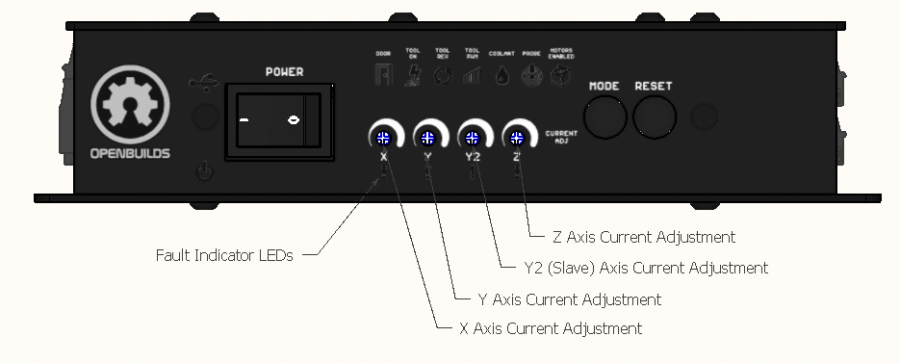-
-
- 2. Configuring BlackBox
- 2.1 Jumper Settings
- 2.2 Stepper Driver Settings
- 3. Connecting BlackBox
- 3.2 Connect Motors
- 3.3 Connect Tool
- 3.4 Connect Limit Switches
- 3.5 Connect Probe
- 4. Drivers and Software
- 5. Advanced Configurations
- 6. Frequently Asked Questions
- 7. Firmware
-
Sidebar
docs:blackbox-x32:currentadjustment
Table of Contents
2.2.1 Adjust Stepper Driver Current
OpenBuilds BlackBox has four onboard Stepper Drivers. As part of bringing your machine online, you are required to adjust the stepper driver current for each axis.
- Factory default is a good starting point for most machines (Except NEMA17s, turn it all the way down for the typical NEMA17/Acro machines)
- Adjust each axis in turn
- Adjust the current until you can no longer stall the motor under normal operating conditions.
- Adjusting the current too high can lead to the stepper driver overheating. The axis will shutdown until the board is power cycled, and light up the Red Exclamation Mark LED on the front.
- Adjusting the current too low, will lead to lack of torque, and subsequently skipped steps.
- Our potentiometer is not like other stepper drivers that go from 0 to max, we off-set the ends, so its very user friendly and no need to be precise
- Careful to not overturn the potentiometers and damage them. They sweep only the 270 degree chunk shown in print on the front.
Note: Pay attention to the Red Exclamation Mark LED below each axis's Current Adjustment Potentiometer: if the driver experiences any fault it will shut down and turn on the LED.
Fault Indicators
Faults that trigger the LED:
- Overcurrent (Adjust current down a little)
- Overtemperature (Adjust current down a little, check fan)
- Short circuit (Check wiring, Check motor)
- Low Input voltage (Check Power Supply)
If you encounter a Driver Fault:
- Turn off power
- Resolve the issue
- Give the drivers a few minutes to cool down
- Turn power back on
- Note: The FAULT will persist until both cleared, and power has been turned off and on, to protect the stepper drivers
docs/blackbox-x32/currentadjustment.txt · Last modified: 2025/02/17 16:53 by admin
Page Tools
All works Copyright © by OpenBuilds®, LLC
All rights reserved. This Documentation or any portion thereof including but not limited to (menu structures, images, layout, videos, graphical artwork, logos, names, trademarks, etc.) may not be reproduced or used in any manner whatsoever without the express written permission of OpenBuilds, LLC
All rights reserved. This Documentation or any portion thereof including but not limited to (menu structures, images, layout, videos, graphical artwork, logos, names, trademarks, etc.) may not be reproduced or used in any manner whatsoever without the express written permission of OpenBuilds, LLC