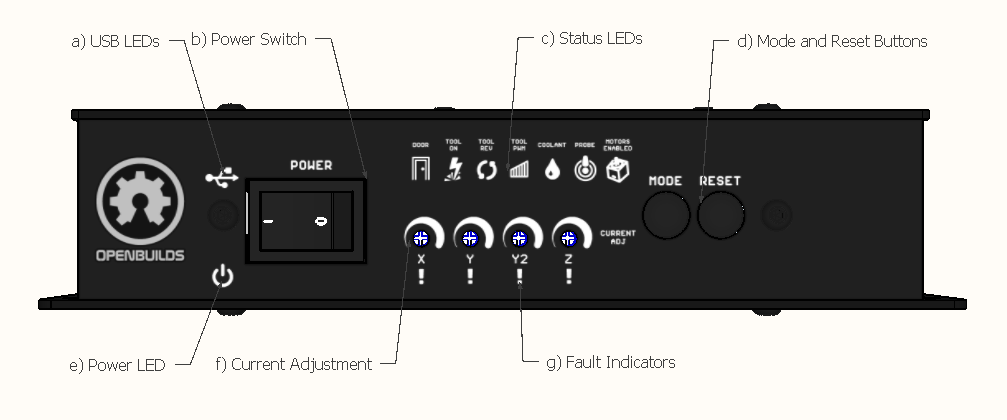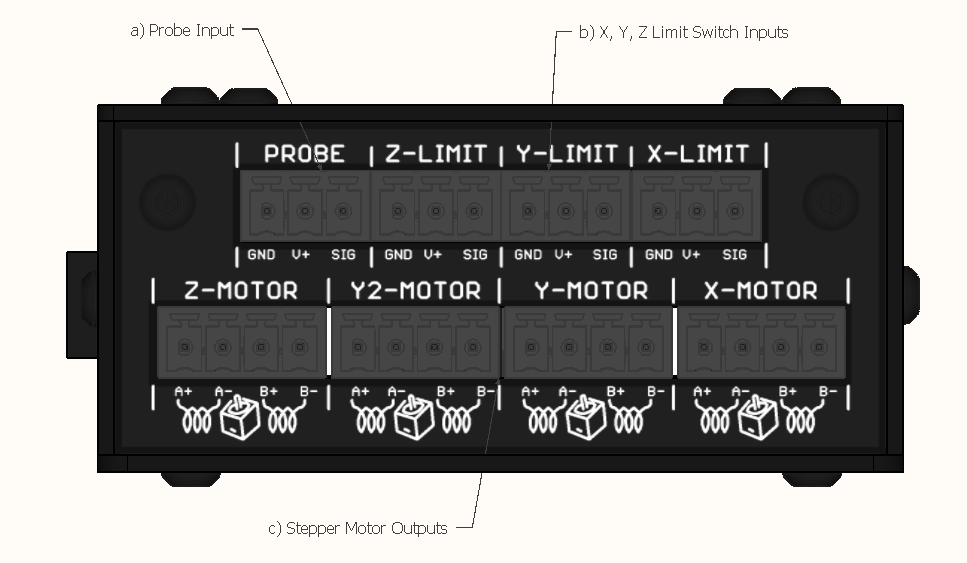-
-
- 2. Configuring BlackBox
- 2.1 Jumper Settings
- 2.2 Stepper Driver Settings
- 3. Connecting BlackBox
- 3.2 Connect Motors
- 3.3 Connect Tool
- 3.4 Connect Limit Switches
- 3.5 Connect Probe
- 4. Drivers and Software
- 5. Advanced Configurations
- 6. Frequently Asked Questions
- 7. Firmware
-
Sidebar
docs:blackbox-x32:layout
This is an old revision of the document!
Table of Contents
Introduction to the OpenBuilds BlackBox Features
1. Front Side
- a) USB LEDs: Flashes in Red/Green to indicate serial data transmit/receive traffic
- b) Power Switch: Used to turn the Main Power off, can be used in case of an emergency to bring the machine to an immediate stop
- c) Status LEDs
- Door LED: On when the Door input signal is active
- Tool On: Indicates the Tool is Enabled
- Tool PWM: Shows the proprotional RPM or output power of the PWM/0-10v outputs
- Coolant LED: Shows status of the Coolant signal (M8 = on, M9 = off)
- Probe LED: Lights up when the Probe Input activates
- Motors Enabled LED: Indicates when the firmware has the Motor Drivers Enabled. In Grbl Settings set $4=1 (required for BlackBox drivers to function correctly) and $1=255 (to keep motors always enabled)
- d) Reset Button: Restarts the Firmware
- e) Power LED:
- If the Power LED is Green: Power Input OK
- If the Power is Red: Power connected with incorrect polarity
- f) Current Adjustment: Adjust stepper driver current, see Section 2.2.1 Current Adjustment
- g) Fault Indicators: Indicates a problem with the stepper driver on the relevant axis: The LED indicates
- Overtemperature Fault: Adjust current down a little, Check Fan
- Overcurrent Fault: Adjust current down a little
- Short Circuit Fault: Check Wiring
- Undervoltage: Check input Voltage
2. Left Side
- a) USB: Port for connecting the controller to your computer
- Drivers: Section 4.1 Install Device Drivers
- Troubleshooting: Section 6.3 Toubleshoot USB Connection / Firmware Not detected
- b) 0-10v Calibration: Used to calibrate the 0-10v Spindle control signal
- Calibration: Section 3.3.5 0-10v Analog Signal / VFD
- c) AUX Serial: (Advanced feature) Refer to Section 5.1 AUX1 Serial Header
- d) Door Switch Input: (Advanced feature) Refer to Section 3.6 Connect Door Sensor
- e) Servo: Used for pen-plotter applications: See Section 3.3.6 RC Servo
- f) Relay: Used as a Plasma trigger: See Section 3.3.4 Plasma Cutter but can also be repurposed for other uses: See Section 2.1.3 Onboard Relay
- g) Toolhead Connector
- GND: Common GND for connections
- DIR: Direction Pin, from Grbl. (M3 vs M4)
- 0-10v: 0-10v Signal, typically used with VFD Spindles. See Section 3.3.5 0-10v Analog Signal / VFD
- h) Coolant: General output, switchable with M8/M9, refer to Section 3.7 Coolant Output
- i) Fuse: Protection fuse for the power input
- j) Power Input: Connect to 24v Power Supply. Double check polarity before powering on. See Section 3.1 Connect Power Supply
3. Right Side
- a) Probe Input: Connect to a Probe, see Section 3.5.1 OpenBuilds XYZ Probe Plus and 3.5.2 OpenBuilds Z Touch Plate as well as more information on XYZ Probe Plus Documentation
- b) Limit Switch Inputs: Connect Limit switches: See Section 3.4.1 OpenBuilds Xtension Limit Switches and 3.4.2 Micro Limit Switch Kit
- c) Stepper Motor Outputs: Connect motors: See Sections 3.2.1, 3.2.2 and 3.2.3) for connection details, and 6.1 Identify Motor Coils for troubleshooting information
docs/blackbox-x32/layout.1661189120.txt.gz · Last modified: 2024/08/05 15:15 (external edit)
Page Tools
All works Copyright © by OpenBuilds®, LLC
All rights reserved. This Documentation or any portion thereof including but not limited to (menu structures, images, layout, videos, graphical artwork, logos, names, trademarks, etc.) may not be reproduced or used in any manner whatsoever without the express written permission of OpenBuilds, LLC
All rights reserved. This Documentation or any portion thereof including but not limited to (menu structures, images, layout, videos, graphical artwork, logos, names, trademarks, etc.) may not be reproduced or used in any manner whatsoever without the express written permission of OpenBuilds, LLC