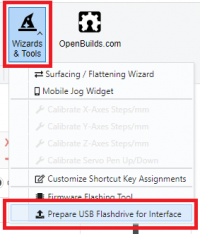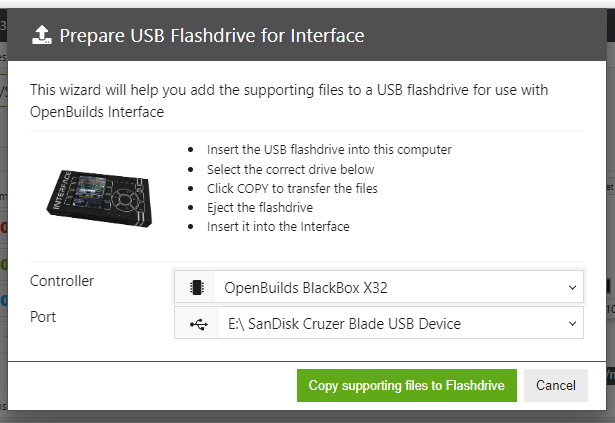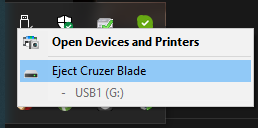-
-
- 2. Connect your Interface
- 2.1.1
 Prepare your BlackBox
Prepare your BlackBox -
- 3. Initial Setup
- 3.1 Firmware Update
- Method 1: Update via CONTROL
- Method 2: Update via the Internet/Wifi
- Method 3: Update via USB Flashdrive
- 4. Usage Instructions:
- 4.1 Run a Job
- 4.2 Probing
- 4.3 Configuration
- 5. Frequently Asked Questions
- 5.4 Run/Flash Jumper
- 5.5 Device Test Mode
- 6. Tips and Tricks
-
Sidebar
docs:interface:prepare-usb-drive
Table of Contents
OpenBuilds Interface: Initial Setup: Prepare USB Drive
In order to fully utilize your OpenBuilds Interface you need to configure the Flashdrive(s) you want to use with the Interface by copying our supporting files onto the Flashdrive
1. Insert the USB drive into your computer
Insert the USB drive you want to use with Interface into your computer
TIP: Repeat these steps for any other flashdrives you intend using with CONTROL, to ensure the supporting files are present on the flashdrive when you use it with Interface.
2. Download and install OpenBuilds CONTROL
Download and install the latest version of OpenBuilds CONTROL from https://software.openbuilds.com
3. Run the Wizard from OpenBuilds CONTROL
Start OpenBuilds CONTROL, and launch the wizard from Wizard and Tools > Prepare USB Flashdrive for Interface
4. Copy the supporting files
Inside the Wizard, select the correct Flashdrive from the list, and click “Copy supporting files to Flashdrive”
5. The log will show when the copying process has been completed
6. Safely Remove the Flashdrive
Eject / Safely Remove the Flashdrive from your computer, and insert it into the OpenBuilds Interface USB socket.
docs/interface/prepare-usb-drive.txt · Last modified: 2024/08/05 15:15 (external edit)
Page Tools
All works Copyright © by OpenBuilds®, LLC
All rights reserved. This Documentation or any portion thereof including but not limited to (menu structures, images, layout, videos, graphical artwork, logos, names, trademarks, etc.) may not be reproduced or used in any manner whatsoever without the express written permission of OpenBuilds, LLC
All rights reserved. This Documentation or any portion thereof including but not limited to (menu structures, images, layout, videos, graphical artwork, logos, names, trademarks, etc.) may not be reproduced or used in any manner whatsoever without the express written permission of OpenBuilds, LLC