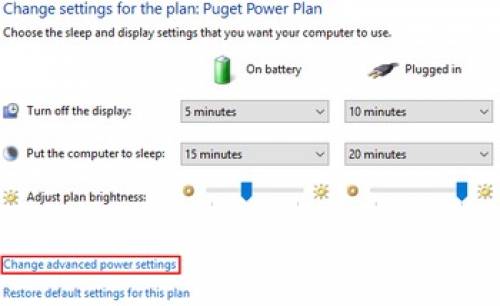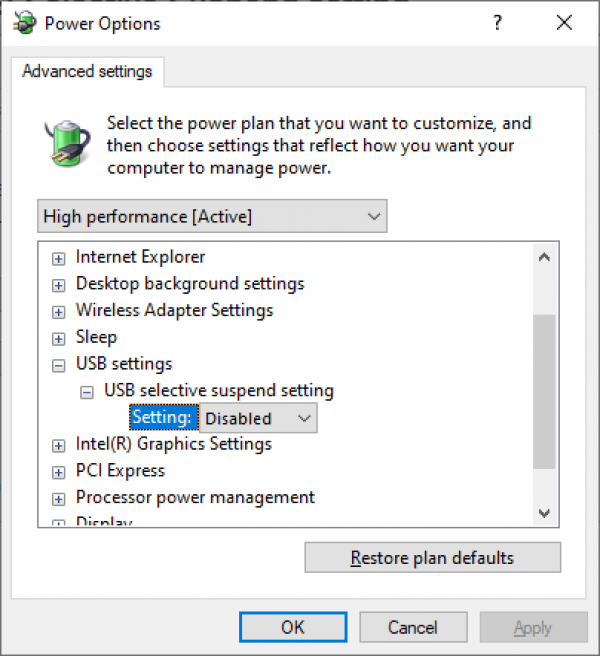-
-
- 1. Assembling BlackBox
- 2. Configuring BlackBox
- 2.1 Jumper Settings
- 2.2 Stepper Driver Settings
- 3. Connecting BlackBox
- 3.2 Connect Motors
- 3.3 Connect Tool
- 3.4 Connect Limit Switches
- 3.5 Connect Probe
- 4. Drivers and Software
- 5. Advanced Configurations
- 6. Frequently Asked Questions
-
Sidebar
docs:blackbox-4x:install-windows-selective-suspend
Table of Contents
4.2 Fix Windows Power Settings / Disable USB Selective Suspend setting
4.2.1. Open "Edit Power Plan"
The quickest way to access this setting is to perform a search in the start menu for “Edit power plan” (no quotes) and selecting the best match.
4.2.2. Open "Advanced Power Settings"
4.2.3. Open "Disable USB Selective Suspend"
In the “Power Options” window that opens, expand “USB settings” and you should see the USB selective suspend setting.
NB: Make sure to set one/both to “DISABLED”
4.2.4. Reboot
Reboot the PC to make sure the setting become active
docs/blackbox-4x/install-windows-selective-suspend.txt · Last modified: 2024/08/05 15:15 (external edit)
Page Tools
All works Copyright © by OpenBuilds®, LLC
All rights reserved. This Documentation or any portion thereof including but not limited to (menu structures, images, layout, videos, graphical artwork, logos, names, trademarks, etc.) may not be reproduced or used in any manner whatsoever without the express written permission of OpenBuilds, LLC
All rights reserved. This Documentation or any portion thereof including but not limited to (menu structures, images, layout, videos, graphical artwork, logos, names, trademarks, etc.) may not be reproduced or used in any manner whatsoever without the express written permission of OpenBuilds, LLC