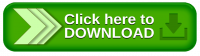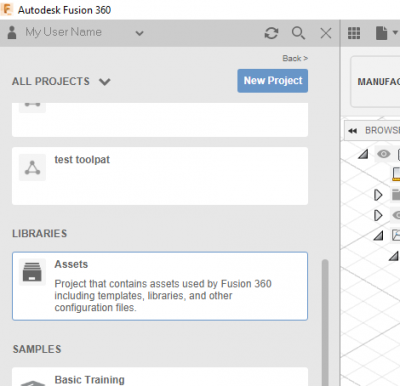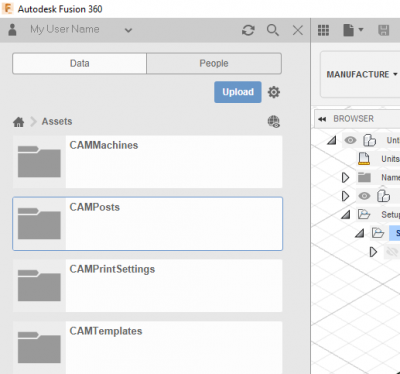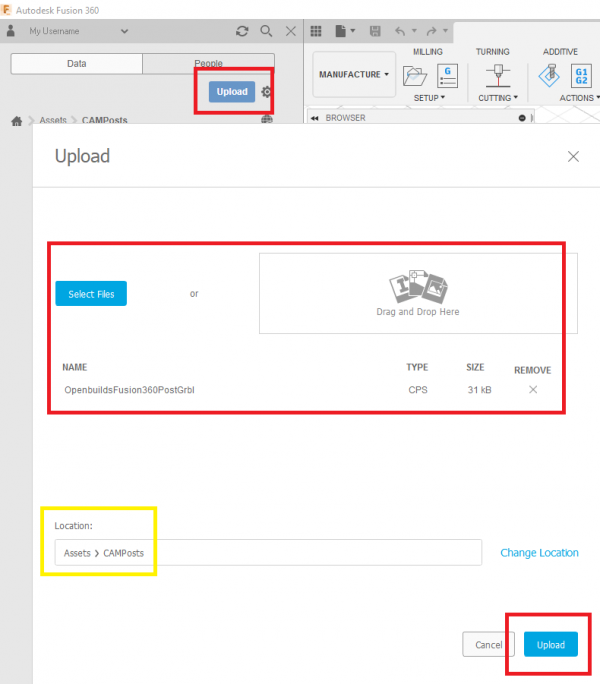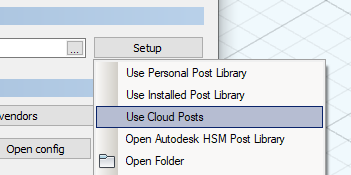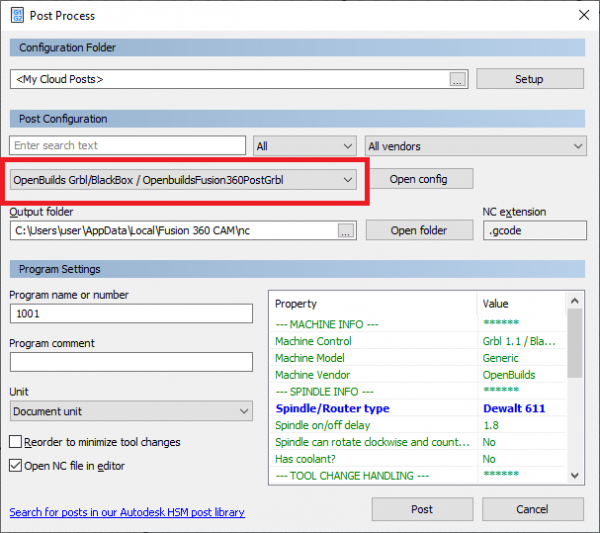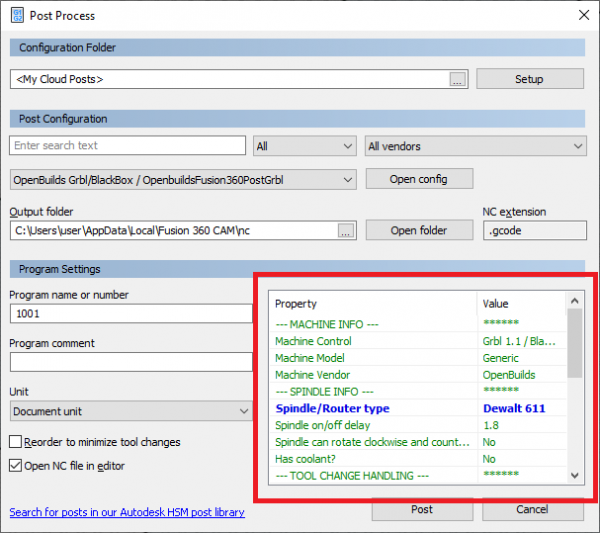Sidebar
Table of Contents
Fusion 360 Post Processor to support OpenBuilds BlackBox and OpenBuilds Machines
1. Install the OpenBuilds Fusion 360 Post Processor
You can use Fusion 360 to generate G-Code for your machine. Simply install the correct Post Processor :
1.1 Download our OpenBuilds Fusion 360 Post Processor (.cps file)
1.2 Copy the Post Processor file to your Cloud Library
1.2.1 Enable Cloud Libraries
Click on your Name in the top-right corner, and then on Preferences:
Click on Manufacturing on the left, and then make sure the checkmark is set next to Enable Cloud Libraries
1.2.2 Upload the downloaded OpenbuildsFusion360PostGrbl.cps file to Assets > CAMPosts
Open your Assets library
Go into the CAMPosts folder
Click Upload, select the downloaded OpenbuildsFusion360PostGrbl.cps file and Upload it
1.3 Use the OpenBuilds Postprocessor when you Post from Fusion 360
Proceed to setup your CAD/Toolpaths as you would normally, generate the Toolpaths, and then Post Process:
=== 1.3.1 Post: Use Cloud Posts
Click Setup > Use Cloud Posts
1.3.2 Select the Post Processor
1.3.3 Customise Post Parameters (optional)
There are several parameters you can adjust to your choosing to tweak the behaviour and features of the Post
For example, setting the Router type - will include the recommended Speed Dial value in the G-code comments
2. Generating Plasma Gcode
Checkout the Plasma Readme at https://github.com/OpenBuilds/OpenBuilds-Fusion360-Postprocessor/blob/master/README-plasma.md
3. Generating and Simulating 4-Axes Gcode
Page Tools
All rights reserved. This Documentation or any portion thereof including but not limited to (menu structures, images, layout, videos, graphical artwork, logos, names, trademarks, etc.) may not be reproduced or used in any manner whatsoever without the express written permission of OpenBuilds, LLC