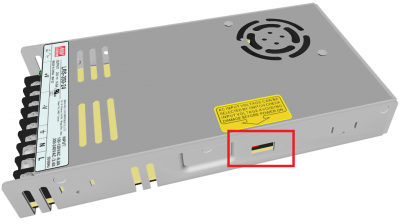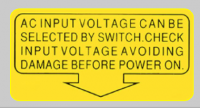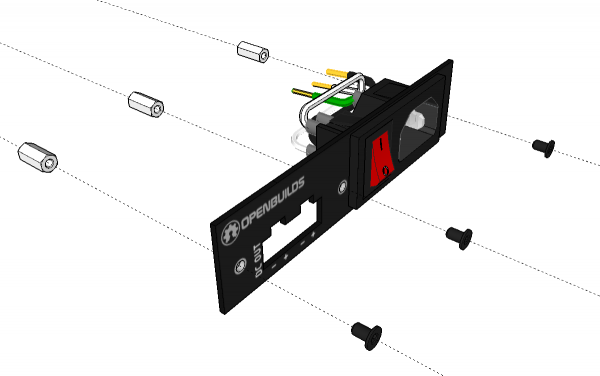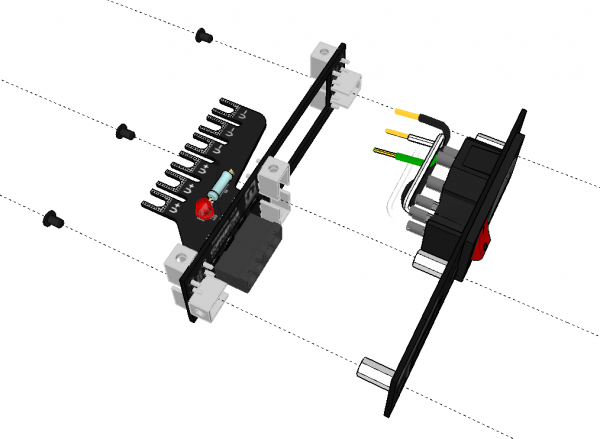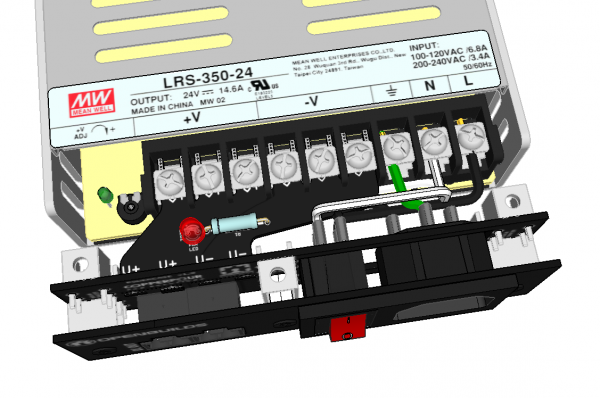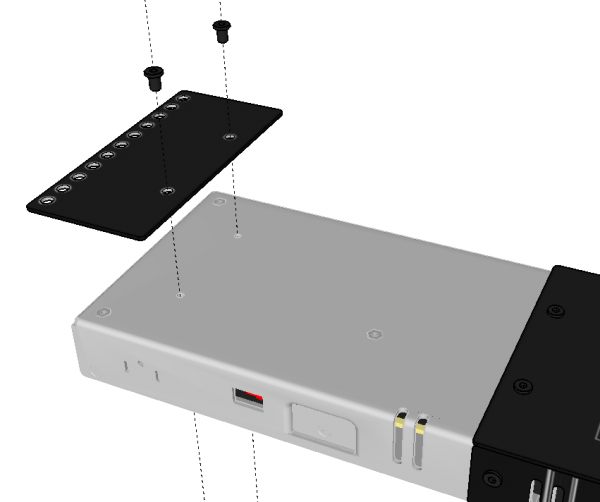Sidebar
Table of Contents
OpenBuilds® PowerCase V1.9
Assembly Instructions
1. NB: Set the 115/230v Switch
Before connecting your power supply to mains power, it is critical that you check and set the 115v/230v Switch on the right-side of the PSU:
Look out for the bright yellow sticker on the top, to help you locate the switch:
2. Attach the Front Panel Spacers
Using 3pc x M3x6mm Screws, attach the 3pc x M3x10mm Female/Female Hex Spacers to the Front Panel as shown
3. Attach the Front Panel to the Main Board
Using another 3pc x M3x6mm Screws, attach the Main Board to the front panel by inserting the screws into the other end of the female spacers as shown.
4. Main Board / Front Panel assembly
5. Attach the Power Supply
Loosen the terminals on the Meanwell LRS350-24 PSU. Insert the mains wiring first:
| Green Wire | Earth |
| White Wire | Neutral |
| Black Wire | Live |
Make sure to tighten the terminal screws properly.
Then proceed to slide the fingers of the main board under the terminals on the DC side of the Power Supply and tighten all the screws securely.
6. Attach the two Side Panels
Using 2pc x M3 x 6mm and 2pc x M4 x 4mm screws, attach the two side panels as shown to the Power Supply and the Main board assembly.
7. Attach the Bottom Panel
8. Attach the Top Panel
9. Attach the Mounting Panel
10. Complete!
Mounting Instructions
Page Tools
All rights reserved. This Documentation or any portion thereof including but not limited to (menu structures, images, layout, videos, graphical artwork, logos, names, trademarks, etc.) may not be reproduced or used in any manner whatsoever without the express written permission of OpenBuilds, LLC