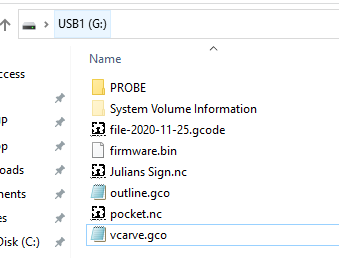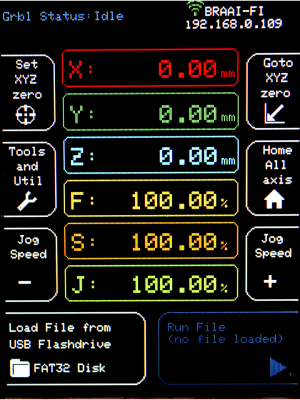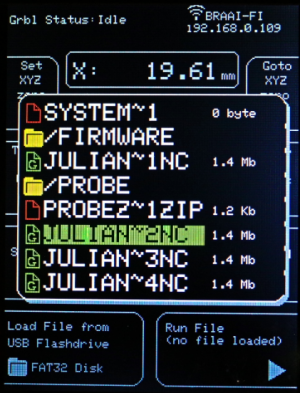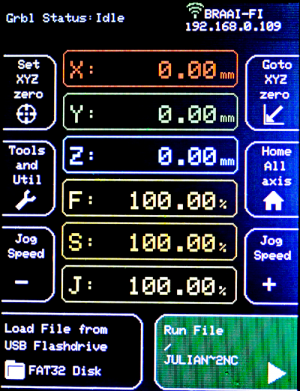Table of Contents
4.1 OpenBuilds Interface: Usage Instructions: Run a Job
OpenBuilds Interface allows you to use your CNC Machine without a computer attached
Prerequisites:
Before you can use it to run a job for the first time, make sure you have
- Connected your Interface to Wifi (Easiest way to update firmware)
- Updated your Firmware (Keep up to date regularly)
- Prepared your USB Flashdrive (needed for some functions on Interface to work)
1. Generate your GCODE files and copy it to the Flashdrive
Take the flashdrive out of the Interface and connect it to your computer. Then copy your GCODE files to the flashdrive. Once you have the files you need, eject the USB drive and reinsert it into the Interface
Note: Interface only shows filenames in 8.3 format - ie 8 character filename, with a 3 character extension. Longer filenames will be truncated in the menu display to 8.3 format.
2. Setup / Prepare stock for the Job
You have to set up the origin of the job, just as when you are using OpenBuilds CONTROL, or any other Grbl host:
- Use either Jogging, or the Probing functions under Tools and Util to find the origin of the stock, as you had it configured in CAM
- Zero out the machine using the SET XYZ ZERO button, or by running the Probing routines in the Probe Menu
TIP: Adjusting the Jog Speed allows you perform finer grained jog moves for final positioning, the lower the speed, the smaller the distance you can move.
3. Load your GCODE file
4. Run the GCODE file
Once you have selected a file, do your final pre-run sanity check:
- Correct endmill
- Origin set correctly / Zeroed out in correct location
- Correct file loaded
- Router/Spindle/Dust Extraction turned on manually if its not under G-Code control
Press the Run File button to start the Job
Congratulations! You are now running your first Project from your OpenBuilds Interface!