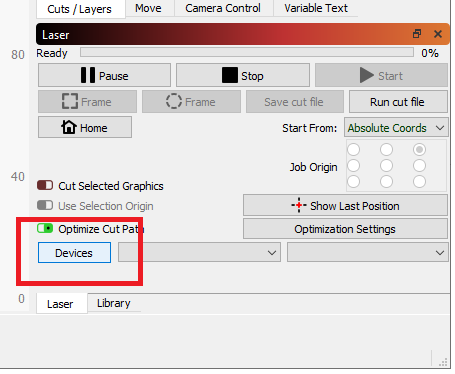Table of Contents
Configure Lightburn to support OpenBuilds BlackBox and OpenBuilds Machines
1. Open the Devices panel
2. Create a Device
2.1 Select "GRBL" as the controller type
2.2 Select Serial/USB
2.3 Give your device a Name and configure the working area sizes
2.4 Configure the Origin position to your own preference, we recommend front-left
2.5 Click Finish
2.6 Select the correct PORT
2.7 You are now CONNECTED
2.8 Troubleshooting
2.8.1 Unable to connect
Firstly, install the Drivers: https://docs.openbuilds.com/doku.php?id=docs:blackbox-x32:install-drivers
If it still fails to connect, go to Edit Device Settings:
Make sure your Baud Rate is 115200, and you can try with and without DTR Signal (Enabled seems to work best for the BlackBox X32)