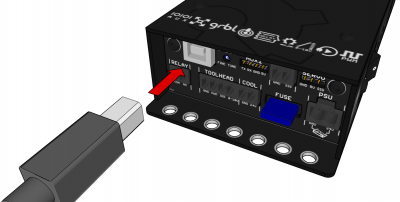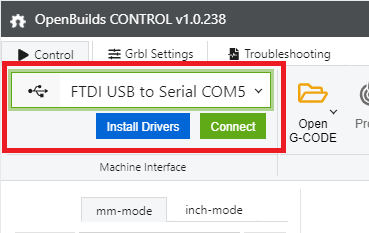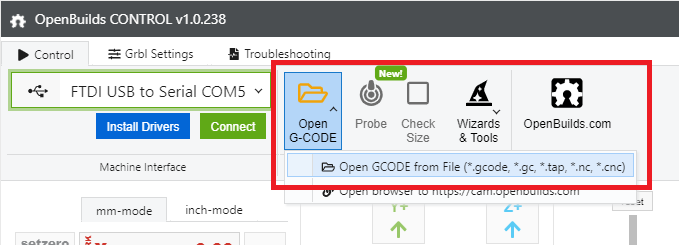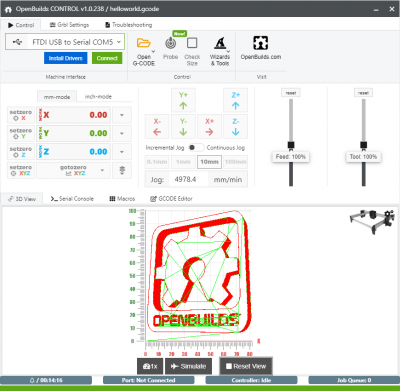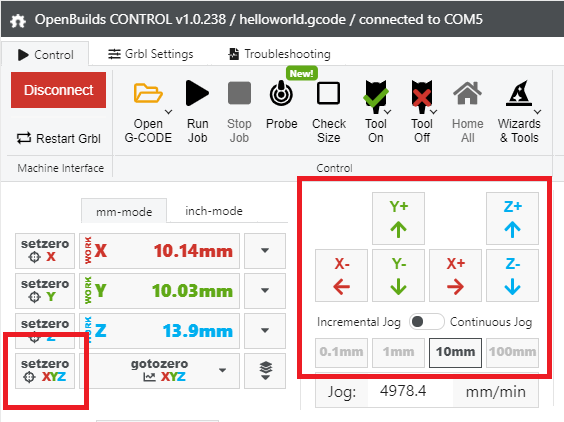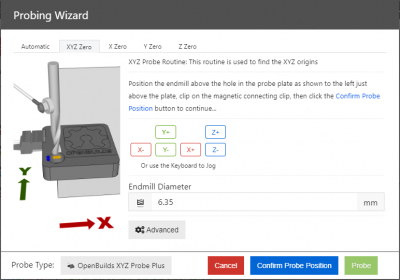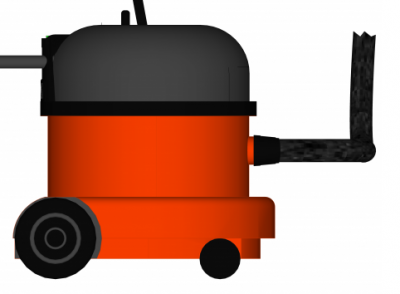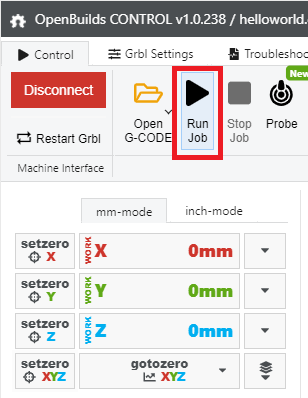-
-
-
-
- Electronics
-
- CNC Software
- Mechanical
- Tips and Tricks
-
Sidebar
Table of Contents
Introduction to OpenBuilds CONTROL
OpenBuilds CONTROL is a free machine interface application for Grbl / BlackBox based machines. Its primary focus is on ease of use.
It allows you to
- Open and Preview GCODE files
- Prepare your stock/machine
- Run a job
- Troubleshooting
- Configure and update firmware
- Calibrate your machine
- Probe stock origins
- Flatten/Surface stock/spoilboard
- Use your mobile phone as a Wireless Jog controller
1. Download and install OpenBuilds CONTROL

https://software.openbuilds.com
Runs on Windows, Mac and Linux
After installation, start OpenBuilds CONTROL.
2. Connect your OpenBuilds® BlackBox
3. Connect in OpenBuilds CONTROL
- Select the correct device from the list of ports
- Click Connect
If you have trouble connecting, refer to USB Troubleshooting
4. Load your GCODE File
Click Open G-Code > Open GCODE from File and select your GCODE.
Note your GCODE has to be Grbl-compatible, for more information refer to CAM Applications
5. Use the 3D Viewer to check your job
6. Position the machine at the job's origin
You can use either of these options to tell your machine where the stock is located
6.1 Jog into position, then zero out the DROs
Use the Jog buttons, or use the Keyboard shortcuts, to move the endmill toward the origin of the job. The origin is specified in your CAM application, for example, the front-left corner of the stock.
6.2 Use a Probe and the Probing Wizard to find the origin
For quicker setup, and more reliable positioning, get yourself an OpenBuilds XYZ Probe Plus
For more information on the XYZ Probe Plus and how to use it, refer to OpenBuilds XYZ Probe Plus Documentation
7. Set the router speed-dial and turn the router on
For more information on how the speed-dial relates to RPMs, refer to Dewalt DWP611 / D26200 Speed Dial to RPM conversion chart
If you'd like to automate turning on the router, refer to Connecting BlackBox 4X to Dewalt DWP611 Router via IOT Switching Relay Power Strip
8. Turn on your (optional) dust extraction / vacuum
If you have a Dust Shoe installed on your machine, turn on the vacuum system before starting the cut
If you'd like to automate turning on the vacuum system, refer to Connecting Dust Extraction via IoT Relay
9. Start the Job
Page Tools
All rights reserved. This Documentation or any portion thereof including but not limited to (menu structures, images, layout, videos, graphical artwork, logos, names, trademarks, etc.) may not be reproduced or used in any manner whatsoever without the express written permission of OpenBuilds, LLC