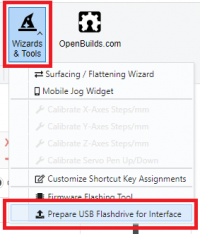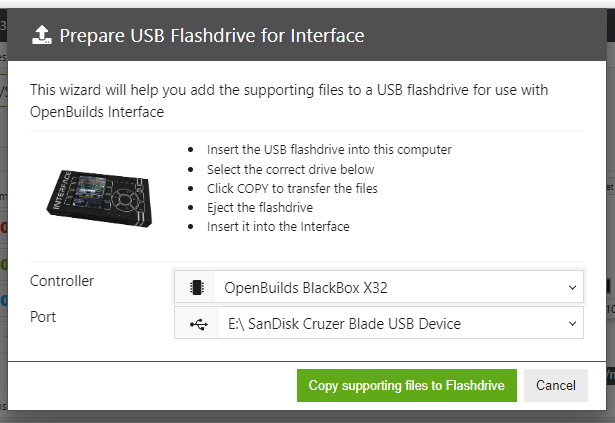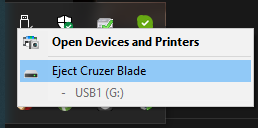Table of Contents
OpenBuilds Interface: Initial Setup: Prepare USB Drive
In order to fully utilize your OpenBuilds Interface you need to configure the Flashdrive(s) you want to use with the Interface by copying our supporting files onto the Flashdrive
1. Insert the USB drive into your computer
Insert the USB drive you want to use with Interface into your computer
TIP: Repeat these steps for any other flashdrives you intend using with CONTROL, to ensure the supporting files are present on the flashdrive when you use it with Interface.
2. Download and install OpenBuilds CONTROL
Download and install the latest version of OpenBuilds CONTROL from https://software.openbuilds.com
3. Run the Wizard from OpenBuilds CONTROL
Start OpenBuilds CONTROL, and launch the wizard from Wizard and Tools > Prepare USB Flashdrive for Interface
4. Copy the supporting files
Inside the Wizard, select the correct Flashdrive from the list, and click “Copy supporting files to Flashdrive”