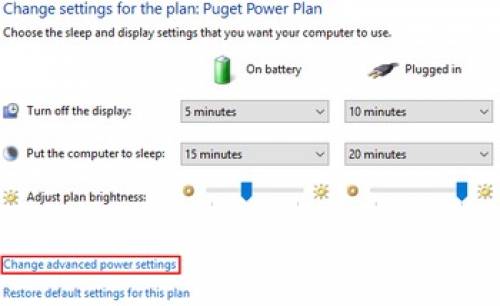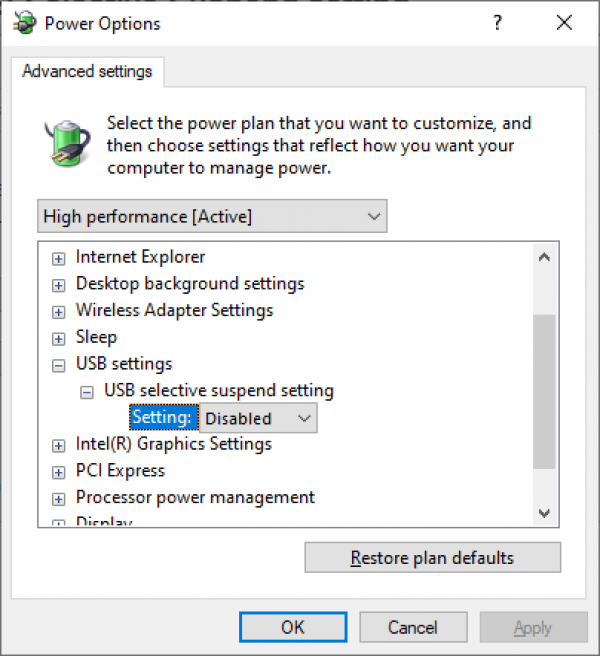Table of Contents
4.2 Fix Windows Power Settings / Disable USB Selective Suspend setting
4.2.1. Open "Edit Power Plan"
The quickest way to access this setting is to perform a search in the start menu for “Edit power plan” (no quotes) and selecting the best match.
4.2.2. Open "Advanced Power Settings"
4.2.3. Open "Disable USB Selective Suspend"
In the “Power Options” window that opens, expand “USB settings” and you should see the USB selective suspend setting.
NB: Make sure to set one/both to “DISABLED”
4.2.4. Reboot
Reboot the PC to make sure the setting become active